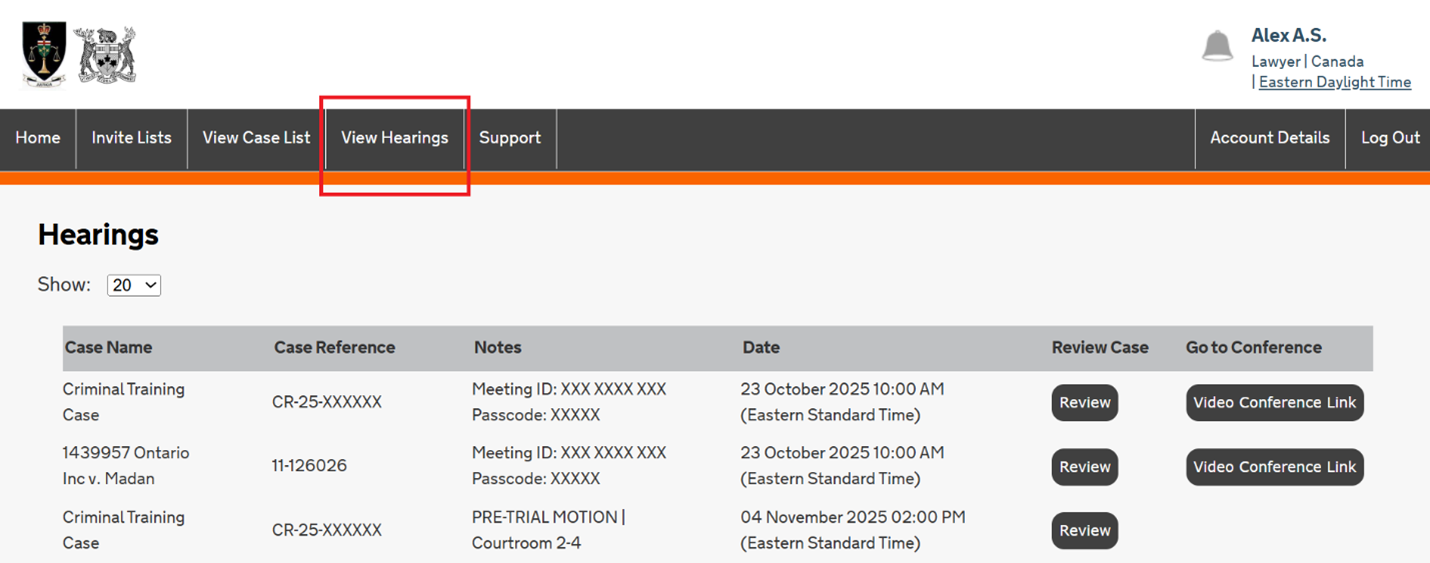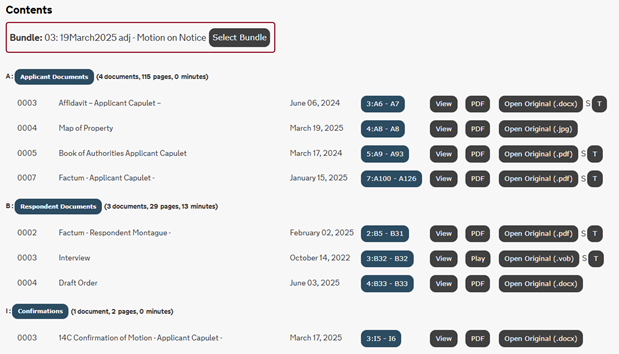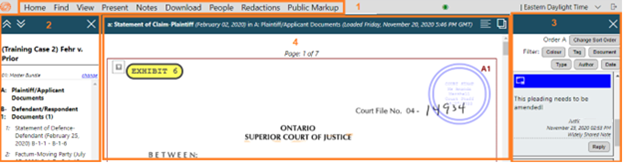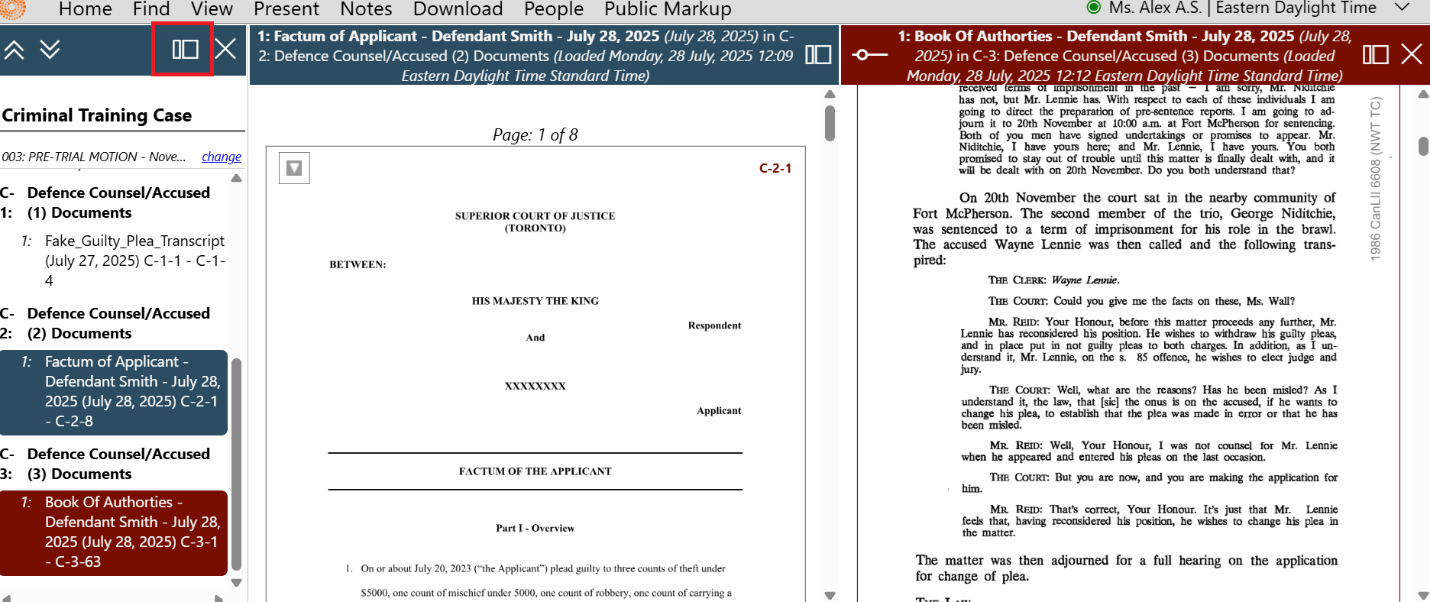The judicial officer will only have access to the material in Case Center, so it is important that counsel and parties ensure all the material they intend to present at their hearing is accessible through Case Center. Your matter may be adjourned by the presiding judicial officer if your materials are not accessible through Case Center.
The presiding judicial officer will be able to see:
- When parties were invited to the Case Center case;
- When each party accessed the Case Center case; and
- When the parties’ documents were uploaded into Case Center.
You should mark up your notes with the Case Center-generated page numbers ahead of your hearing.
To best prepare for your hearing with Case Center, parties should:
- Ensure hyperlinks in documents are working correctly;
- Ensure all materials required are uploaded; and
- Ensure your notes refer to the Case Center pagination.
See the “How to Organize and Upload Documents” page for more information on these topics.
During this review, parties should identify any documents that have been inappropriately uploaded by opposing parties by making a note in Case Center specifying the document(s) and why it/they should not have been uploaded. More information on using the notes function in Case Center is available below. Where a confirmation form is required for the event, any documents that have been improperly uploaded should also be noted on that form.
Below are tips to support using Case Center effectively during your appearance before the Court.