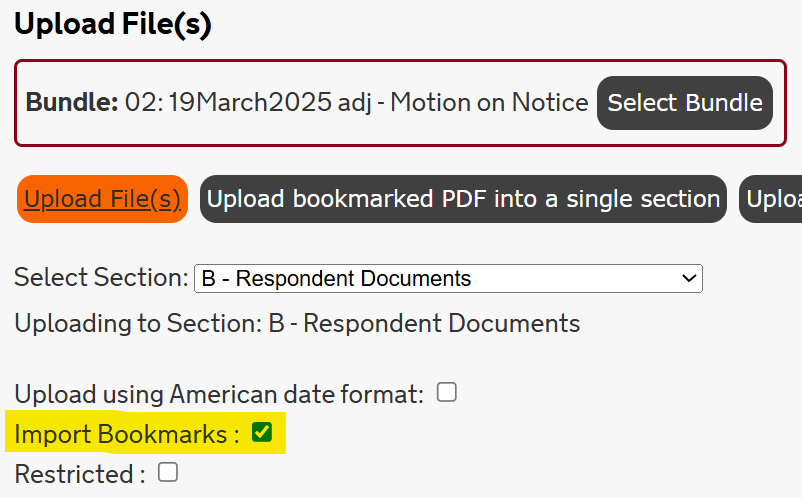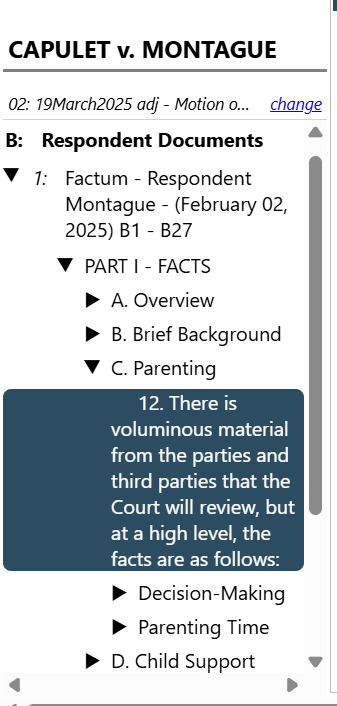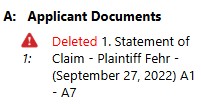Each case in Case Center is organized into Bundles. These bundles act as a digital folder and are broken down into sub-bundles for specific events and hearing types. Once you have located your case, you will have access to the bundles you would require for your matter with the court, such as:
- The event (hearing or conference) sub-bundle;
- The Orders and Endorsements sub-bundle; and,
- The Pleadings sub-bundle (for Civil and Family cases only).
Within each bundle are Sections. These sections represent where you will upload your material (i.e., Applicant Documents, jointly-submitted and/or consent documents, etc.)
Below are tips regarding organizing and uploading documents into Case Center.
Important!
- In all Regions, except Toronto and the East Region:
- For Family Cases (not including cases brought under the Child Youth and Family Services Act), Court Services will upload filed documents to Case Center on behalf of self-represented persons. Self-represented persons are not required to upload filed documents to Case Center.
- For Civil Cases, self-represented persons should attempt to upload documents to Case Center if possible. Court Services will review event bundles and, where appropriate, take steps to ensure that the self represented litigant’s filed materials are available in Case Center for the judicial officer presiding at the event.
- In the Toronto Region:
- Effective October 14, 2025, Documents accepted for filing through the Ontario Courts Public Portal in Civil, Family, Small Claims, and Divisional Court Cases will be automatically uploaded to Case Center. Refer to the Toronto Region Consolidated Practice Direction for more information.